Convert XML to CSV using the Exult Command Line
Exult XML Conversion Wizard includes a command line program called Exultcmd.exe which supports most of the same operations such as converting XML to Excel, MDB, CSV etc as the main program. In this article, we will see an example of how to convert XML to CSV using the command line. With the instructions given here, you can easily set up a batch job to convert XML using the Windows Scheduler.
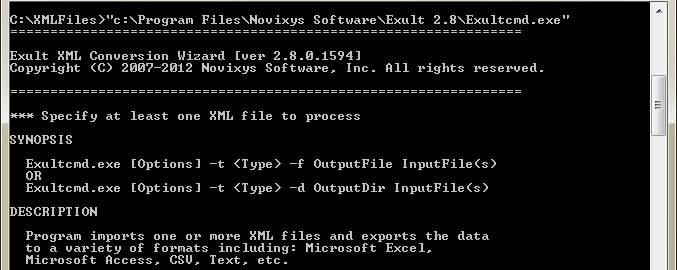
Invoking the Command Line
Running Exultcmd.exe without any arguments shows the help. Here is the complete syntax describing how to invoke the command line.
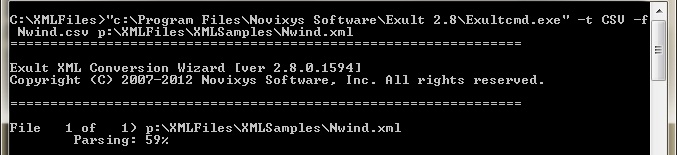
Converting XML to CSV
Here is how you can convert an XML file to CSV with the command line. We need the -t CSV option to indicate CSV output.
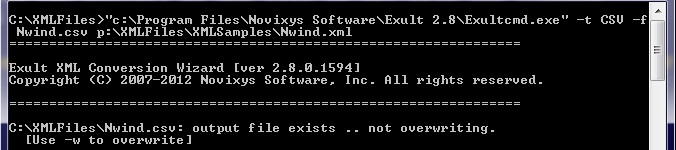
File Overwrite Warning
If the output CSV file exists, it is not overwritten without a warning. In fact you need an explicit flag to request overwriting of an existing file.
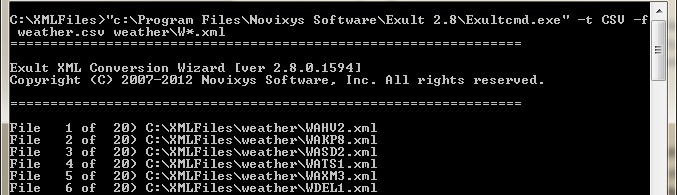
Convert Multiple XML Files
To convert multiple XML files to CSV, just specify the input XML files with a wildcard as shown here:
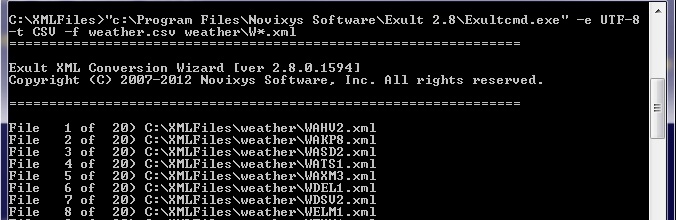
Specify Output Encoding
To specify the output encoding of the output file, use the -e option. The default encoding is "Unicode" which on Windows is a 16-bit encoding. Here we show an example of saving the output CSV file in UTF-8 encoding.
Using Exult XML Conversion wizard, it is possible to automate conversion of XML to CSV using the included command line. This article shows a few possibilities of achieving that.
Argon DataViz
Create Pivot Tables and Pivot Charts from Large Datasets.
Swift XML Converter
Query & extract XML data into Microsoft Excel (XLS), Microsoft Access (MDB or ACCDB), or CSV.
Exult Standard
Convert XML into Microsoft Excel (XLS), Microsoft Access (MDB or ACCDB), or CSV.
Exult MySQL
Import XML data into automatically created MySQL tables.
