3.4 XML File Selection Screen
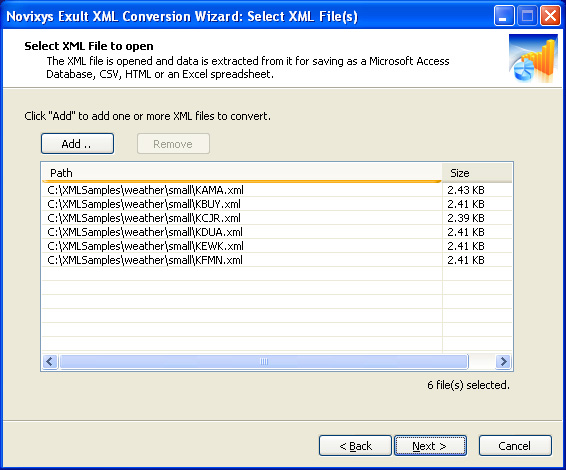
Using Exult, you can convert a single XML file or many XML files with the same ease. Clicking Add on this screen brings up a File Selection dialog box which allows you to navigate to the directory where your XML files may be stored.
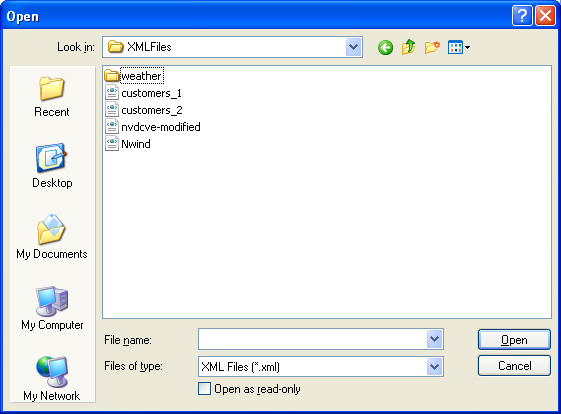
In the File Selection dialog box, you can select a single file and click Open. Or you can select multiple files by holding down the Ctrl or Shift keys while selecting the files.
If the files you need to process are located in different directories, you can click Add again to navigate to the other directory and add the files there.
Exult does not impose any upper limit on the number of files you can select for processing.
To de-select a file from processing, highlight the file. The Remove button becomes active; click it to remove the files from the list. Don’t worry, this does not delete the files from the hard disk.
Note that each file selected for processing is shown along with the size of the file. The screen also shows the number of files selected for processing.
Argon DataViz
Create Pivot Tables and Pivot Charts from Large Datasets.
Swift XML Converter
Query & extract XML data into Microsoft Excel (XLS), Microsoft Access (MDB or ACCDB), or CSV.
Exult Standard
Convert XML into Microsoft Excel (XLS), Microsoft Access (MDB or ACCDB), or CSV.
Exult MySQL
Import XML data into automatically created MySQL tables.
