3.6 The Data Preview Screen
The Data Preview panel is used to browse the data once the processing is completed. The top panel contains the tables created from the XML. When a table is selected here, the data is shown in tabular format in the bottom panel, along with the columns names extracted from element and attributes in the XML. Elements that are missing in the XML are shown as NULL.
To select a table for export, select the checkbox adjacent to each table in the top panel. Clicking Next without explicitly selecting any tables (or views, if any) will result in all tables selected for export.
Click the Select All button to explicitly select all the tables for export. Likewise, clicking Deselect All will de-select all tables for export.
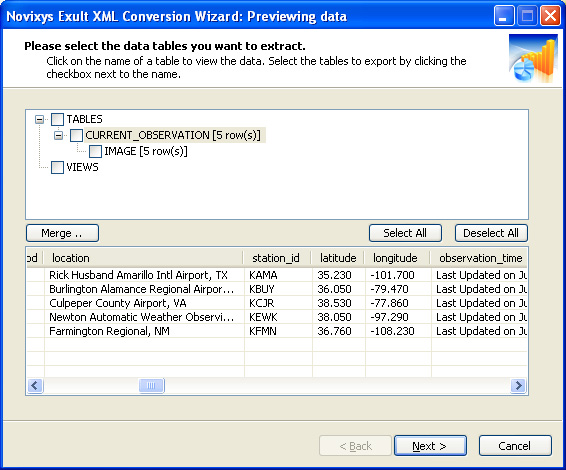
Argon DataViz
Create Pivot Tables and Pivot Charts from Large Datasets.
Swift XML Converter
Query & extract XML data into Microsoft Excel (XLS), Microsoft Access (MDB or ACCDB), or CSV.
Exult Standard
Convert XML into Microsoft Excel (XLS), Microsoft Access (MDB or ACCDB), or CSV.
Exult MySQL
Import XML data into automatically created MySQL tables.
