3.8 The Output Type Screen
After previewing the data and selecting the tables for export, you are taken to the Output Type Selection screen. Select from one of the following output formats:
Microsoft Excel spreadsheet(XLS file): Creates a Microsoft Excel spreadsheet from the exported XML data. Each selected table is output as a separate worksheet within the spreadsheet. The column headings appear in the first row followed by the data. All columns are exported including the primary and foreign key columns. Note, however, that foreign key constraints between parent and child tables cannot be exported to Microsoft Excel.
Microsoft Access database (MDB or ACCDB file): Creates a Microsoft Access database from the exported XML data. Each selected table is created within the Access database and foreign key constraints are properly created.
Comma Separated Values (CSV file): Creates one or more CSV files depending on tables and options selected. The column names are exported as the first line in the CSV file, followed by the data.
Text output (TXT file): Select this option for creating delimited text files. When you select the option Save output to CSV files, and select a field delimiter other than Comma, the output is generated as text files with the extension txt. You could select either Tab or Space as the delimiter, or enter any single character as the delimiter.
HTML: Creates a single HTML file with each selected table output as a single HTML table.
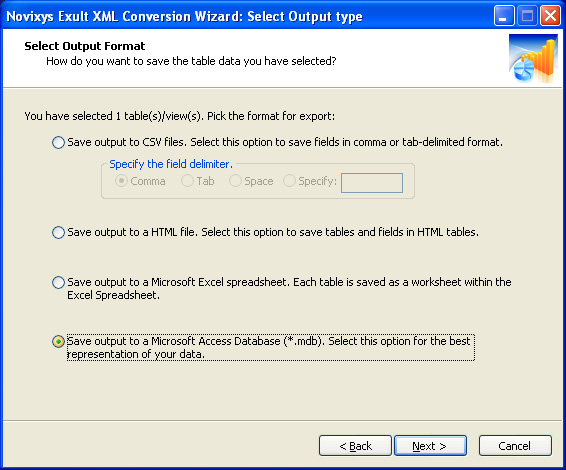
Argon DataViz
Create Pivot Tables and Pivot Charts from Large Datasets.
Swift XML Converter
Query & extract XML data into Microsoft Excel (XLS), Microsoft Access (MDB or ACCDB), or CSV.
Exult Standard
Convert XML into Microsoft Excel (XLS), Microsoft Access (MDB or ACCDB), or CSV.
Exult MySQL
Import XML data into automatically created MySQL tables.
