2.5 XML File Selection Screen
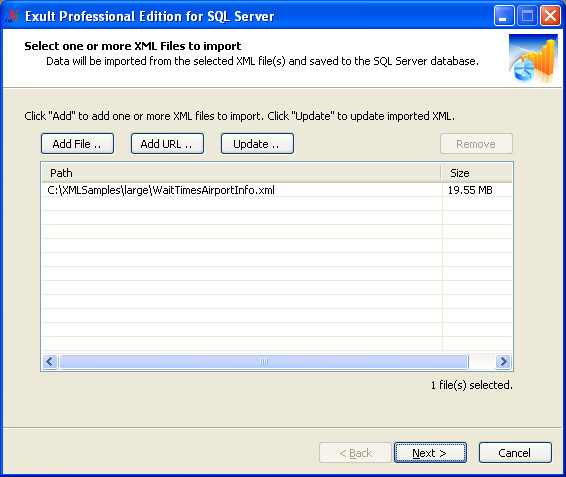
This screen is where you can add XML files to be imported into SQL Server. Clicking Add File brings up a file browser where you can browse for local files (or files on the intranet).
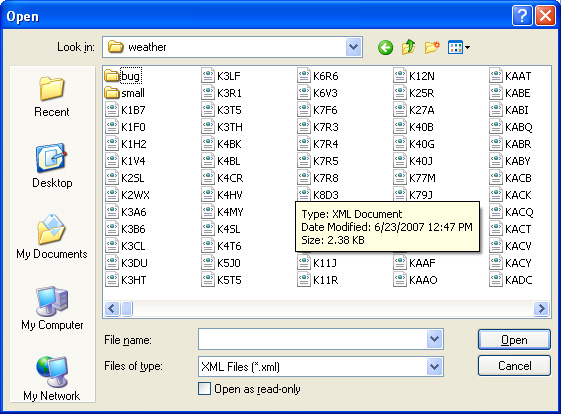
In the File Browser, click on a file name to select it, and click Open to add the file to the XML files list.
To select multiple files, hold down Ctrl (the Control key) and click on the file name. Or hold down Shift while selecting files to select a range of files. Clicking Open adds the selected files to the list of XML files to be processed.
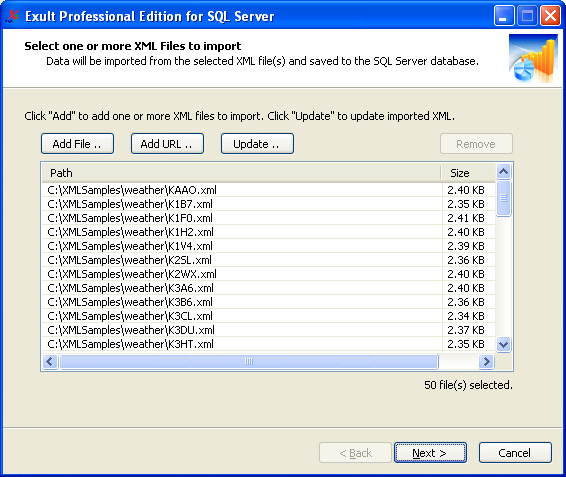
To remove a file from the list, select the file and click Remove. The file will be removed from the list to be processed (but will not be deleted from your computer).
Once one or more XML files have been added to the list for processing, click Next to start the import process.
| 2.5.1 Adding XML File URLs | ||
| 2.5.2 Updating XML Feeds |
Argon DataViz
Create Pivot Tables and Pivot Charts from Large Datasets.
Swift XML Converter
Query & extract XML data into Microsoft Excel (XLS), Microsoft Access (MDB or ACCDB), or CSV.
Exult Standard
Convert XML into Microsoft Excel (XLS), Microsoft Access (MDB or ACCDB), or CSV.
Exult MySQL
Import XML data into automatically created MySQL tables.
