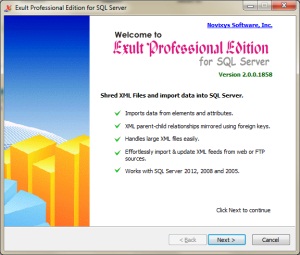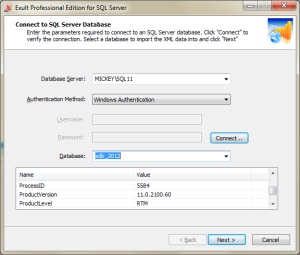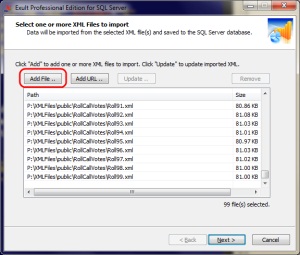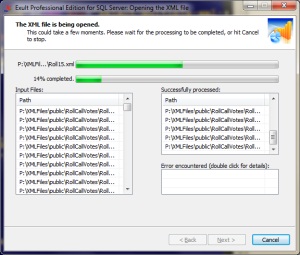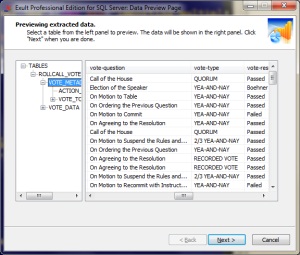How to Shred and Import Multiple XML Files into SQL Server
Shred & import multiple XML files into an SQL Server database.
Exult SQL Server allows you to easily shred and import multiple XML files into an SQL Server database. Tables and columns are automatically created in SQL Server depending on the structure of the XML. Data from multiple XML files are merged appropriately into the correct tables. The procedure for importing multiple XML files into SQL Server is essentially similar to importing a single XML file.
For this example we will use a publicly available XML data set: U.S. House of Representatives Roll Call Votes, 112th Congress - 1st Session (2011), available here in XML format. We have selected 100 roll call vote data: 1 through 99.
- Start up Exult XML Importer for SQL Server and click Next on the opening screen.
- Enter the connection parameters to connect to the appropriate SQL Server database and click Next.
- On the XML File selection screen, click Add File, browse to the location where the files are located and select the files. For this example, we have selected 99 files for importing into SQL Server. Click Next to being importing the XML.
- This page shows the progress of importing the XML. For large XML files and/or a large number of XML files, the processing could take some time. Each XML file successfully imported is shown in the Successfully Processed list. Any files with errors are shown in the Error Encountered list where you can see the exact error and the location by double-clicking on an entry. Once the processing is complete, click Next to preview the data.
- The data has now been imported into SQL Server. You could quit Exult and use your favorite tool to view the data. The pane on the left shows the tables created by Exult while processing the XML. Selecting a table shows its data on the right.
And that is how easy it is to shred and import multiple XML files into SQL Server.
See Also
Argon DataViz
Create Pivot Tables and Pivot Charts from Large Datasets.
Swift XML Converter
Query & extract XML data into Microsoft Excel (XLS), Microsoft Access (MDB or ACCDB), or CSV.
Exult Standard
Convert XML into Microsoft Excel (XLS), Microsoft Access (MDB or ACCDB), or CSV.
Exult MySQL
Import XML data into automatically created MySQL tables.