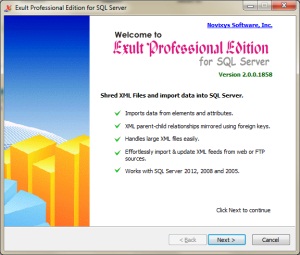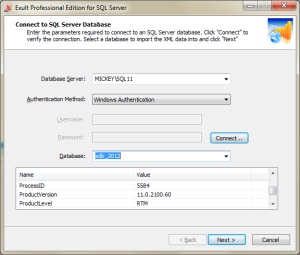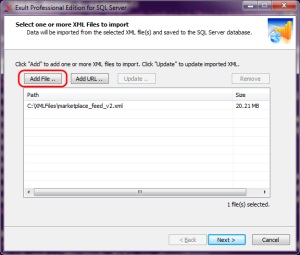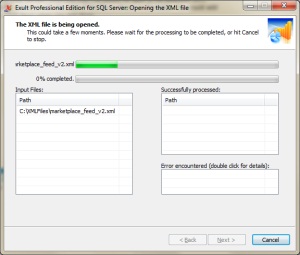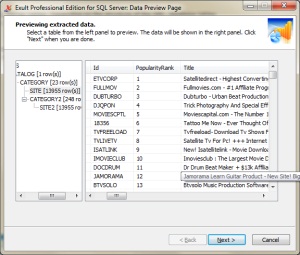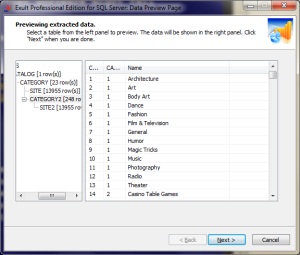How to shred and import XML into SQL Server
Easily shred and import XML data into an SQL Server database.
This article shows you how you can easily shred and import XML data into an SQL Server database using Exult SQL Server. To begin with, we assume you have downloaded and installed Exult SQL Server. We also assume you have the connectivity information required to connect to SQL Server. Supported versions of SQL Server include:
- Start up Exult XML Importer for SQL Server and click Next on the opening screen.
-
The Connection page. Here is where we enter and configure the connection to the SQL Server database. Please check this page for complete help and instructions on connecting to SQL Server from Exult.
After successfully connecting to SQL Server, select the correct database from the list of databases shown and click Next.
- The XML File selection page is where we add the XML files to import into SQL Server. Click the Add File button to open a file selection box, browse to the correct location, select the XML file and click Open. The file selected with the size of the file is shown in the table. You could add multiple XML files in this way for converting/shredding to SQL Server. Click Next when you are done.
-
The processing page shows the progress of shredding the XML to SQL Server tables. Depending on the structure of the XML, database tables and columns are created automatically and the XML data is imported. Depending on the size of the XML the processing could take some time.
Exult SQL Server does not load the contents of the entire XML into memory all at once. This enables Exult to process large XML files and import the data into SQL Server where other software might fail due to the large size.
Once the processing is completed, click Next to preview the data.
- At this point, all the XML data has been shredded and imported into SQL Server. If you like you can now click Cancel to quit Exult SQL Server and use your favorite SQL tool to browse the data. The following screen shots show the data that was imported. The table hierarchy on the left was automatically built up from the XML structure using primary and foreign keys. On selecting a table, the data is shown on the right.
And that is how easy and effortless it is to shred and import XML data into SQL Server. You can also download a free trial and give it a try.
See Also
Argon DataViz
Create Pivot Tables and Pivot Charts from Large Datasets.
Swift XML Converter
Query & extract XML data into Microsoft Excel (XLS), Microsoft Access (MDB or ACCDB), or CSV.
Exult Standard
Convert XML into Microsoft Excel (XLS), Microsoft Access (MDB or ACCDB), or CSV.
Exult MySQL
Import XML data into automatically created MySQL tables.